The Content Provided on HackClarify are Only for Security Awareness & Educational Purposes Only, Hackclarify is Not Responsible for any Harm Done!
Place Your Ads Here By Requesting Using The Contact Form








How To UNDO Sent Mail on Gmail

Lot of times you might think to change the contents of the email, after you hit the send button. But there are no undo buttons in case of sent emails elsewhere rather then Gmail. By using this hidden Gmail feature, you get back your sent email from your gmail account. So in case you hit the send button a little too soon, you can click undo (CTRL+Z) button within 30 sec of hitting send button and you’re good to go.
> Open Gmail and click on small settings icon on top right corner.
> Select mail settings and go to Labs tab. Search for undo and check the undo send feature, Click save changes.
Next time you hit the send button you can see a undo option for 30 sec. Have Fun!!
Use Gmail with Evolution Mail on Ubuntu

Evolution Mail in Ubuntu 9.04
Well i also did an artcle on how to use Gmail with widows mail. which is worth reading if you use windows or a dual boot.
1. Make sure you have your Gmail account configued to work with POP. (See this screenshot.)
2. If your starting evolution mail for the first time, get to the step where it asks for your full name. Just enter your full name, and under that type your gmail address.
Click Forward.
3. On the next step it will ask for your server type. In the drop down menu choose: POP.
4. Then more options will show up.
5. Then in the box for Server, type: pop.gmail.com
And for username box, type your gmail address. (example: djaesch@gmail.com)
-Authentication Type should be set to password.
-Also check mark remember password.
And for username box, type your gmail address. (example: djaesch@gmail.com)
-Authentication Type should be set to password.
-Also check mark remember password.
Then click Forward.
6. In the next step you can chose the options you wish. They are optional.
-When done, click Forward.
-When done, click Forward.
7. In the next step, for server type choose: SMTP.
8. Then type in the Server box: smtp.gmail.com
-Make sure that This Server Requires Authentication is check marked.
-Make sure that This Server Requires Authentication is check marked.
9. Next, under sicurity choose SSL encryption under the drop down menu.
10. The type should be: PLAIN
11. Then for username type your gmail address again. And check Remember password if you want. Click Forward.
12. Configure the next couple of steps according to you. And then your done. Click Send/Receive to get your mail. Your will be prompted for your password. Just enter your gmail password and then your done.
If there is any question be sure to drop comments.
If there is any question be sure to drop comments.
Use Gmail on Windows Mail.
This is a trick for Windows Vista’s Windows Mail. Using your Gmail account.
1. First, you need a gmail account. Its probably the best free email service out thier… why not sign up! Go here to sign up!
2. Once you sign up, while in you gmail inbox click the Settings link in the upper-right hand corner of your browser.
- In the settings menu click the tab that says: Forwarding and POP/IMAP
- Make sure POP is enabled, like shown in the screen shot above. If it is not, click “Enable POP for all mail” and click save. When you click save it will take you back into your inbox.
3. Now, in Vista open Windows Mail.
-In Windows Mail, click Tools in the menu can choose accounts…

4. When the window “Internet Accounts” comes up, on the right click the Add… button
5. Choose Email Account in the list.
6. Enter you name.
7. put you gmail email address: yourusername@gmail.com
8. Choose POP3 from the drop-down menu.
-For the incoming server write: pop.gmail.com
-For the outgoing email server write: smtp.gmail.com
* Then check mark the box on the bottom of that window that says: This Server requires authentication.
9. Click Next.
10. For email user name type in your Gmail address. example: yourusername@gmail.com
11. Then type your Gmail password, and hit next.
12. Check mark the box: Do not download my emails at this time, and click Finish.
13. When the windows closes, the windows “Internet Accounts” should show.
14. In that window, highlight your pop.gmail.com account, and click the Properties button on the side.
15. Click the Advanced tab in the window.
16. Check mark This Server requires secure connection (SSL)
- Also check mark This Sever requires secure connection (SSL) under the Incoming Mail (POP3) as well.
17. Then where it says Outgoing Mail (STMP): Type the numbers: 465
Then where it says Incoming Mail (POP3): Type the numbers: 995
It should look like this:
Now click okay, and click send/receive mail. And your done!
Hope that works for you, and thanks for reading!
1. First, you need a gmail account. Its probably the best free email service out thier… why not sign up! Go here to sign up!
2. Once you sign up, while in you gmail inbox click the Settings link in the upper-right hand corner of your browser.
- In the settings menu click the tab that says: Forwarding and POP/IMAP
- Make sure POP is enabled, like shown in the screen shot above. If it is not, click “Enable POP for all mail” and click save. When you click save it will take you back into your inbox.
3. Now, in Vista open Windows Mail.
-In Windows Mail, click Tools in the menu can choose accounts…

4. When the window “Internet Accounts” comes up, on the right click the Add… button
5. Choose Email Account in the list.
6. Enter you name.
7. put you gmail email address: yourusername@gmail.com
8. Choose POP3 from the drop-down menu.
-For the incoming server write: pop.gmail.com
-For the outgoing email server write: smtp.gmail.com
* Then check mark the box on the bottom of that window that says: This Server requires authentication.
9. Click Next.
10. For email user name type in your Gmail address. example: yourusername@gmail.com
11. Then type your Gmail password, and hit next.
12. Check mark the box: Do not download my emails at this time, and click Finish.
13. When the windows closes, the windows “Internet Accounts” should show.
14. In that window, highlight your pop.gmail.com account, and click the Properties button on the side.
15. Click the Advanced tab in the window.
16. Check mark This Server requires secure connection (SSL)
- Also check mark This Sever requires secure connection (SSL) under the Incoming Mail (POP3) as well.
17. Then where it says Outgoing Mail (STMP): Type the numbers: 465
Then where it says Incoming Mail (POP3): Type the numbers: 995
It should look like this:
Now click okay, and click send/receive mail. And your done!
Hope that works for you, and thanks for reading!
Get Your Friend's email id's easily for Facebook,Twitter etc.
Today i reveal a way how to Get all your friends emails, for PURPOSES ;) from Facebook or other social networks, i discovered this thing using my Yahoo email. For this You will be needing a Yahoo email account.
You need a Yahoo account for this purpose.
First Login to Your Account.
Then Got to contacts and you will be seeing something like this
You need a Yahoo account for this purpose.
First Login to Your Account.
Then Got to contacts and you will be seeing something like this
Then click Import Contacts as instructed on the Picture above. This might take a few minutes to load because its on a secure connection and blah blah...
Then yahoo will be asking for your Selection of teh network like Facebook,Gmail,Windows Live or Other
And you will be seeing something like this.
Now select your network and yahoo will do the wrest for you, it will show how many contacts you have and start to import and Baam you have all your friends contacts. This is quite a cool method for hackers , i found it out myself , and i really don't know if other hackers use this method.
Well slightly this method has a vulnerability , if you have a facebook username and an email , you're safe.
To get your user name go to Account>Account Settings>username
And facebook will automatically offer you the email soon.
Please Reply if this post was useful. It was quite a Technique. Please share and recommend it
facing any Problems ? Got suggestions, leave comments :)
Back Up Your Email
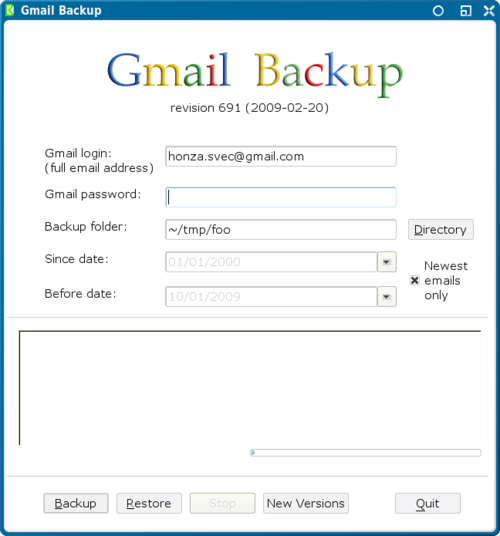
Yeah…I have an awesome tool for you to check out if you use Gmail.
It’s called Gmail Backup. Clever name eh?
It’s totally safe (so don’t try blaming stuff on me…but just to ward off the trolls of the net…use at your own risk).
Simple…
Step 1. Download and Install
Step 2. Click Run
Step 3. Enter in Gmail Login Info, set the backup folder to the location you wish your emails to be backed up to.
Step 4. Click “Backup”
————————
Super Simple!
Now…the next time you find yourself with an empty inbox for some reason and need your emails restored….you can just enter your login info, make sure the directory is set to the email backup folder, and click restore. Voila! Depending on how many emails you have, your inbox will be back just as it was in no time!
























